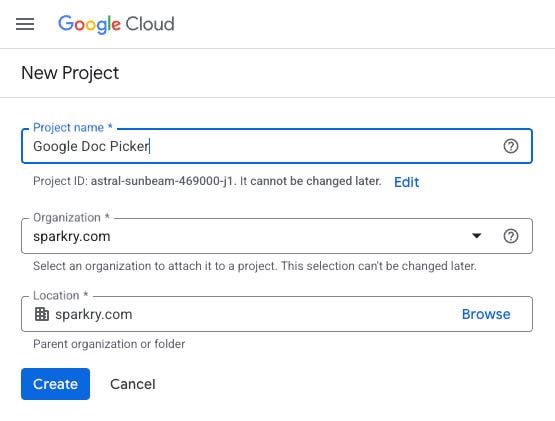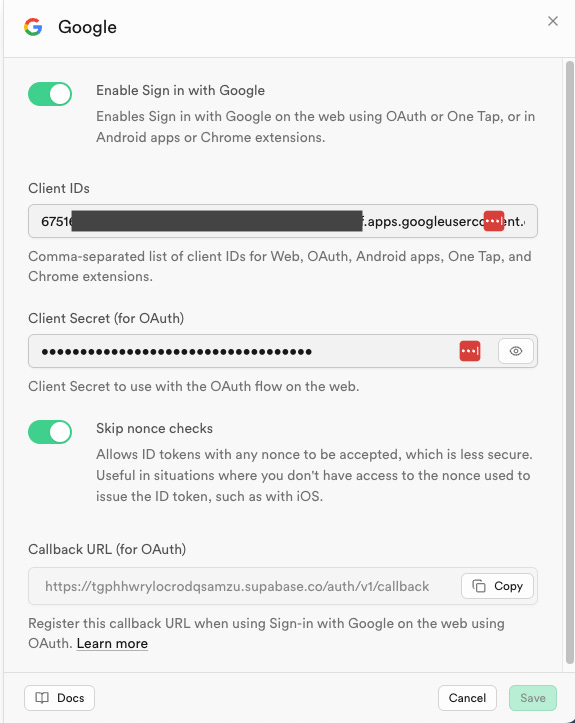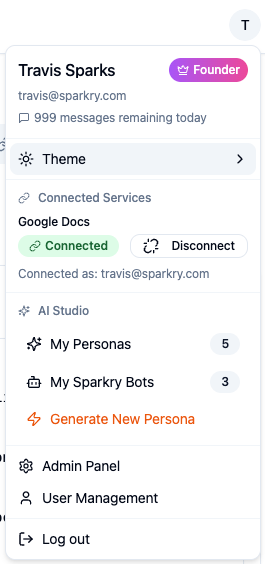TL;DR: Connect your app to Google Docs in under an hour using Supabase, OAuth, and Lovable—no complex SDKs or file upload friction.
In this tutorial, you’ll get a Google Docs picker that lets users connect their documents to your app in one click. No copy-paste friction, no file uploads, just instant access to their entire Google Drive library.
Think of it like a universal translator between your app and Google's document vault. Users click "Connect Google Docs," pick a document, and your app gets the exact document ID it needs to work with their content.
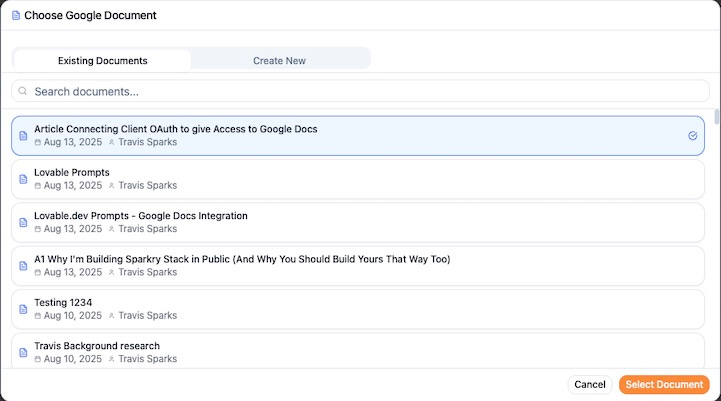
What This Integration Actually Does
Your users get four core capabilities:
One-Click Connection - OAuth flow that connects their Google account
Document Browser - Search and browse their Google Docs library
Instant Selection - Pick any document and get its metadata
Secure Access - Your app gets permission only to documents they choose
The result: Users write in Google Docs (familiar interface, real-time collaboration) and publish directly to your platform. No workflow disruption.
Real-World Applications
Content Management: Users draft in Google Docs, publish to your platform with one click.
AI Writing Tools: Import existing documents for analysis or enhancement with Claude or other AI models while keeping the familiar Google Docs interface.
Document Processing: Extract data from invoices, contracts, or reports directly from Google Drive.
Team Collaboration: Pull meeting notes, project documents, or reports into your workflow tools automatically.
The magic happens when users keep their existing document workflow and connect it to your specialized functionality.
Prerequisites
Google Cloud Console account
Supabase project
Lovable account for frontend implementation
60 minutes total setup time
Basic familiarity with OAuth flows
Phase 1: Google Cloud Console Setup (15 minutes)
Google needs to know your app exists before it hands over user documents. Think of this as registering your app with Google's security system.
Step 1: Create Your Google Cloud Project
Go to console.cloud.google.com and create a new project.
Project name: `YourAppName-Production`
Location: Leave as "No organization"
Success check: Your project name appears in the top dropdown.
Step 2: Enable Required APIs
Search for and enable both:
Google Drive API - Lists and accesses documents
Google Docs API - Reads document content
Success check: Both APIs show "Enabled" in your dashboard.
Step 3: Configure OAuth Consent Screen
Navigate to "APIs & Services" → "OAuth consent screen"
User Type: External
App name: Your actual app name (users see this)
User support email: Your email
Developer email: Your email
Skip optional fields. Click through to complete setup.
Step 4: Set Document Permissions
In the OAuth consent screen, go to "Scopes" and add:
https://www.googleapis.com/auth/drive.file
This gives access only to files users explicitly open with your app. Minimal permissions, maximum trust.
Step 5: Add Test Users
Add your email and any team members who need to test the integration.
Critical step: Without this, you get "access denied" during development.
Step 6: Generate OAuth Credentials
"APIs & Services" → "Credentials" → "+ Create Credentials" → "OAuth client ID"
Application type: Web application
Name: `YourApp-OAuth-Client`
Leave redirect URIs empty - we get these from Supabase next
Click "Create" and copy:
Client ID (ends in .googleusercontent.com)
Client Secret (random string)
Phase 2: Supabase Configuration (5 minutes)
Step 7: Get Your Callback URL
In your Supabase project: "Authentication" → "Providers" → "Google"
Copy the "Redirect URL (Callback URL)" - looks like:
https://[your-ref].supabase.co/auth/v1/callback
Step 8: Complete Google OAuth Setup
Back in Google Cloud Console, edit your OAuth client:
Authorized redirect URIs: Paste your Supabase callback URL exactly from Step 7.
Double-check: URLs must match perfectly or authentication fails.
Step 9: Activate Google Provider in Supabase
In Supabase: "Authentication" → "Providers" → "Google"
Enable Google Provider: Toggle ON
Client ID: Paste from Step 6
Client Secret: Paste from Step 6
Click "Save"
Phase 3: Lovable Implementation (Database & Auth)
Now we build the actual integration in Lovable. Copy each prompt exactly as written. Lovable will get you 80-90% there with each prompt. You will want to validate that Lovable did everything you asked and your application is working after EVERY PROMPT. Lovable is awesome, but 80-90% is not perfect. You wouldn’t jump out of a plan if a parachute was that effective, so don’t ship software like that. Pause and VALIDATE. Not sure how to, ask your favorite AI the prompt and ask it to give you validation steps.
IMPORTANT NOTE - This assumes you have users in a table called “profiles” in Supabase. Just change that to your table name or ask your friendly AI to help.
Prompt 1: Database Schema Setup
Set up the database schema for Google Docs integration:
REQUIREMENTS:
Extend existing profiles table for Google OAuth tokens
Add secure token storage with encryption fields
Create audit logging for security compliance
Set up proper RLS policies
DATABASE CHANGES:
Add columns to profiles table:
googleaccesstoken_encrypted (TEXT)
googlerefreshtoken_encrypted (TEXT)
googletokenexpires_at (TIMESTAMP)
googleuseremail (VARCHAR)
googleconnectedat (TIMESTAMP)
lastgooglesync (TIMESTAMP)
Create googleapilogs table:
id (UUID, primary key)
user_id (UUID, foreign key)
endpoint (VARCHAR) - which Google API was called
status_code (INTEGER)
error_message (TEXT, nullable)
created_at (TIMESTAMP)
RLS POLICIES:
Users can only access their own profile data
Users can only see their own API logs
Implement proper security policies
Create indexes for performance:
Index on googletokenexpires_at for token refresh queries
Index on user_id for API logs
Include proper foreign key constraints and data validation.
What this creates: Secure database structure to store Google authentication tokens and track API usage.
DON’T FORGET TO VALIDATE THIS WORKED !!!!
You can use Claude or ChatGPT if you want. However, at this point I recommend:
Checking the Supabase changes to your profiles table structure happened and you’re happy with how they got integrated.
Write down that you need to come back to the UI and ensure users can only see their own data.
Prompt 2: OAuth Connection Interface
Build the Google OAuth connection interface:
REQUIREMENTS:
Add OAuth connection status to user profile/settings
Handle connection, disconnection, and reconnection flows
Show connection status with user feedback
Implement proper error handling
COMPONENT STRUCTURE:
GoogleConnectionCard component:
Shows connection status (Connected/Disconnected)
Displays connected Google account email
Connect/Disconnect buttons with loading states
Last sync timestamp
Error messages for failed connections
OAuth Flow Implementation:
Use Supabase's signInWithOAuth for Google
Request specific scopes: drive.file, userinfo.email
Handle OAuth success/error callbacks
Store connection metadata in profiles table
Security Features:
Secure token storage (never expose in frontend)
Auto-refresh expired tokens
Clear tokens on disconnect
Rate limiting for connection attempts
User Experience:
Instant feedback on connection status changes
Clear error messages with actionable solutions
Progress indicators during OAuth flow
Success confirmations with next steps
STYLING:
Card-based layout with status indicators
Green checkmark for connected state
Yellow warning for token expiry
Red error states with retry options
Consistent with your app's design system
What this creates: The "Connect Google Docs" button and status display that users interact with.
HEY! DON’T FORGET TO VALIDATE THIS WORKED !!!!
You should use Claude or ChatGPT. Just this once I put the full list of things you SHOULD DO NOW. You’re on your own for the rest of them. You have been warned.
OAuth Flow Testing:
Happy path - Complete OAuth flow, verify tokens stored correctly
User cancellation - User hits "Cancel" on Google consent screen
Permission denial - User unchecks required scopes
Browser back button - User navigates away mid-flow
Multiple tabs - OAuth initiated in two tabs simultaneously
Expired auth codes - Simulate Google's 10-minute auth code expiry
Token Management:
Auto-refresh timing - Test refresh 5 minutes before expiry, not at expiry
Refresh failure - Google denies refresh token (user revoked access)
Concurrent refresh - Multiple browser tabs trying to refresh simultaneously
Token corruption - Malformed tokens in database
UI State Management:
Loading state persistence - User refreshes page during OAuth flow
Error state clearing - Errors disappear after successful retry
Stale data - Connection status updates across multiple tabs
Network interruption - OAuth callback fails due to connectivity
Security Validation:
CSRF protection - Verify state parameter validation
Token leakage - Check browser dev tools, network tab, console logs
XSS prevention - Error messages don't execute scripts
Rate limiting effectiveness - Rapid-fire connection attempts
Edge Cases:
Google account switching - User has multiple Google accounts
Incognito mode - OAuth in private browsing
Ad blockers - Extensions blocking OAuth popups
Mobile browsers - iOS Safari, Android Chrome OAuth flows
Phase 4: Backend Functions (Document Access)
Prompt 3: Google Docs Search Function
Create Supabase Edge Function for Google Docs search:
FUNCTION: google-docs-search
REQUIREMENTS:
Search user's Google Documents with optional query
Return formatted document list with metadata
Handle token refresh automatically
Implement proper error handling and logging
IMPLEMENTATION:
Create edge function in supabase/functions/google-docs-search/index.ts
Function Features:
Accept optional 'query' parameter for document search
Authenticate user via JWT
Retrieve encrypted tokens from profiles table
Decrypt tokens securely within function
Call Google Drive API v3 for document search
Format response with: id, name, modifiedTime, webViewLink
Handle pagination for large document collections
Security & Performance:
Validate JWT and extract user_id
Use environment variables for encryption keys
Implement token auto-refresh logic
Cache results briefly to reduce API calls
Log all API calls for audit trail
Error Handling:
Handle Google API rate limits (429 errors)
Manage expired/invalid tokens
Return user-friendly error messages
Log errors for debugging
Response Format:
```typescript
interface Response {
success: boolean;
documents?: GoogleDoc[];
error?: string;
nextPageToken?: string;
}
```
Include proper TypeScript types and comprehensive error handling.
What this creates: Backend function that fetches user's Google Docs and returns them formatted for your app.
Prompt 4: Document Creation Function
Create Supabase Edge Function for Google Docs creation:
FUNCTION: google-docs-create
REQUIREMENTS:
Create new Google Document with specified title
Return document ID and metadata
Handle authentication and token management
Implement comprehensive error handling
IMPLEMENTATION:
Create edge function in supabase/functions/google-docs-create/index.ts
Function Features:
Accept 'title' parameter (required, string, max 255 chars)
Validate input and sanitize title
Authenticate user and retrieve tokens
Call Google Docs API v1 to create document
Return formatted response with document details
Document Creation Process:
Create document with provided title
Set proper permissions (user as owner)
Return document ID, name, and webViewLink
Log creation for audit trail
Security Measures:
Input validation and sanitization
User authentication verification
Secure token handling
Rate limiting (max 10 creations per hour per user)
Error Scenarios:
Invalid/missing title
Authentication failures
Google API errors
Rate limit exceeded
Network timeouts
Response Format:
```typescript
interface CreateResponse {
success: boolean;
document?: {
id: string;
name: string;
webViewLink: string;
};
error?: string;
}
```
Include proper validation, error handling, and security measures.
What this creates: Backend function that creates new Google Docs programmatically from your app.
Phase 5: Frontend Document Picker
Prompt 5: Document Picker Modal
Build a comprehensive Google Docs picker modal:
REQUIREMENTS:
Modal with tabbed interface: "Existing Documents" and "Create New"
Real-time search with debouncing
Document creation with immediate selection
Loading states and error handling
COMPONENT STRUCTURE:
GoogleDocsPicker Modal:
Full-screen overlay with centered modal (max-width: 600px)
Two tabs: "Browse Existing" and "Create New"
Close button and escape key handling
Responsive design for mobile
Existing Documents Tab:
Search input with 300ms debounce
Document grid showing: title, last modified, thumbnail
Infinite scroll or pagination for large collections
Loading skeleton during search
Empty state for no results
Create New Tab:
Document title input (required, validated)
Character counter (max 255 chars)
Create button with loading state
Auto-switch to created document
Document Selection:
Single selection mode with visual highlight
Confirm button only active when document selected
Document metadata preview on selection
Callback with selected document details
Error Handling:
Network error states with retry options
Google API errors with helpful messages
Token expiry with re-authentication prompt
Rate limiting notifications
API Integration:
Call google-docs-search edge function
Call google-docs-create edge function
Handle loading states for all operations
Implement retry logic for failed requests
STYLING:
Clean, modern design matching your app
Proper loading states and animations
Accessible keyboard navigation
Mobile-responsive layout
What this creates: The polished document picker interface that users see when selecting Google Docs.
Prompt 6: Integration with Your App
Integrate Google Docs picker with your content management form:
REQUIREMENTS:
Replace existing document selection with Google Docs picker
Handle document selection in content creation workflow
Show selected document information clearly
Provide fallback for manual document ID entry
INTEGRATION POINTS:
Content Creation Form Enhancement:
Replace "Select Google Doc" button with picker trigger
Show selected document: title, link to Google Doc
Display last modified date and document status
Option to change selected document
Document Information Display:
Document title with Google Docs icon
"Open in Google Docs" link (new tab)
Last modified timestamp
Document selection change button
Form Validation:
Require document selection before form submission
Validate document accessibility
Handle cases where document becomes inaccessible
Show loading state during document validation
Error Recovery:
Fallback to manual Google Doc ID entry
Clear error messages for inaccessible documents
Option to reconnect Google account if needed
Graceful degradation when Google services unavailable
User Experience:
Immediate feedback on document selection
Clear indication of document status
Smooth transitions between states
Consistent loading and error patterns
Data Flow:
Store selected document ID and title
Pass document metadata to form submission
Include document link in workflow payload
Maintain selection across form navigation
Include proper TypeScript interfaces and error boundaries.
What this creates: Seamless integration between the document picker and your app's existing workflow.
Testing Your Integration
Quick Verification Steps:
OAuth Flow: Users connect their Google account successfully
Document Listing: Their Google Docs appear in the picker
Document Selection: They pick a document and see its details
Error Handling: System responds correctly when Google is unavailable or can’t connect
Staying Connected: Make sure after a few minutes you haven’t become disconnected from Google Docs. Tokens regularly expire. This confirms if the app is refreshing them automatically.
Common Issues and Fixes:
"Invalid client" → Check Client ID in Supabase matches Google Console
"Redirect URI mismatch" → Callback URLs must match exactly
"Access denied" → Add user to test users list in Google Console
Empty document list → Check scopes include `drive.file`
Security Considerations
Token Storage: All Google tokens are encrypted in your database, never exposed to frontend code.
Permissions: Using `drive.file` scope means access only to documents users explicitly open with your app.
Rate Limiting: Google APIs have built-in rate limits. The edge functions handle these gracefully.
User Privacy: Users disconnect at any time, immediately revoking all access.
Your Integration is Complete
You now have production-ready Google Docs integration that handles:
Secure OAuth authentication with Google
Document browsing and search
Document selection and metadata retrieval
Error handling and token management
Clean user interface for all interactions
This same pattern works similarly for any Google service - Drive files, Sheets, Calendar events. Master this integration and you unlock the entire Google ecosystem for your users.
Want to see this integration in action? Check out how I implemented it in stack.sparkry.ai or review the complete technical PRD that inspired this guide.
Like this kind of hands-on guide?
Subscribe for live builds, real workflows, and battle-tested AI recipes built with Lovable, Claude, and other cutting-edge tools.
Got a similar integration challenge?
Drop it in the comments—I might build it next week.